Amazon S3
Learn how to set up Amazon S3 as a destination so you can start exporting audiences to it.
In this Help Center article, we will walk you through the steps to get Amazon S3 connected as a destination in the GrowthLoop web application. Once connected, you will be able to send your audience segments to an S3 bucket as CSVs!
Requirements:
-
Ensure you have an S3 bucket created for GrowthLoop to land audience exports.
-
Ensure you have created an IAM user, and attached a policy that provides access to the S3 bucket in step #1. The user will need the following permissions on the s3 bucket:
{ "Version": "2012-10-17", "Statement": [ { "Sid": "VisualEditor0", "Effect": "Allow", "Action": [ "s3:GetObjectVersionTagging", "s3:GetObjectAcl", "s3:GetObjectVersionAcl", "s3:DeleteObject", "s3:GetObjectAttributes", "s3:PutObject", "s3:GetObject", "s3:PutEncryptionConfiguration", "s3:GetEncryptionConfiguration", "s3:GetObjectTagging", "s3:GetObjectVersion", "s3:GetBucketACL" ], "Resource": [ "arn:aws:s3:::test-export-from-fw", "arn:aws:s3:::test-export-from-fw/*" ] } ] } -
Ensure the IAM user mentioned in step #2 has a programmatic access key assigned. The Access Key and Secret Access Key will be used in GrowthLoop to connect to the s3 bucket
GrowthLoop Configuration:
- Click Destinations in the left rail
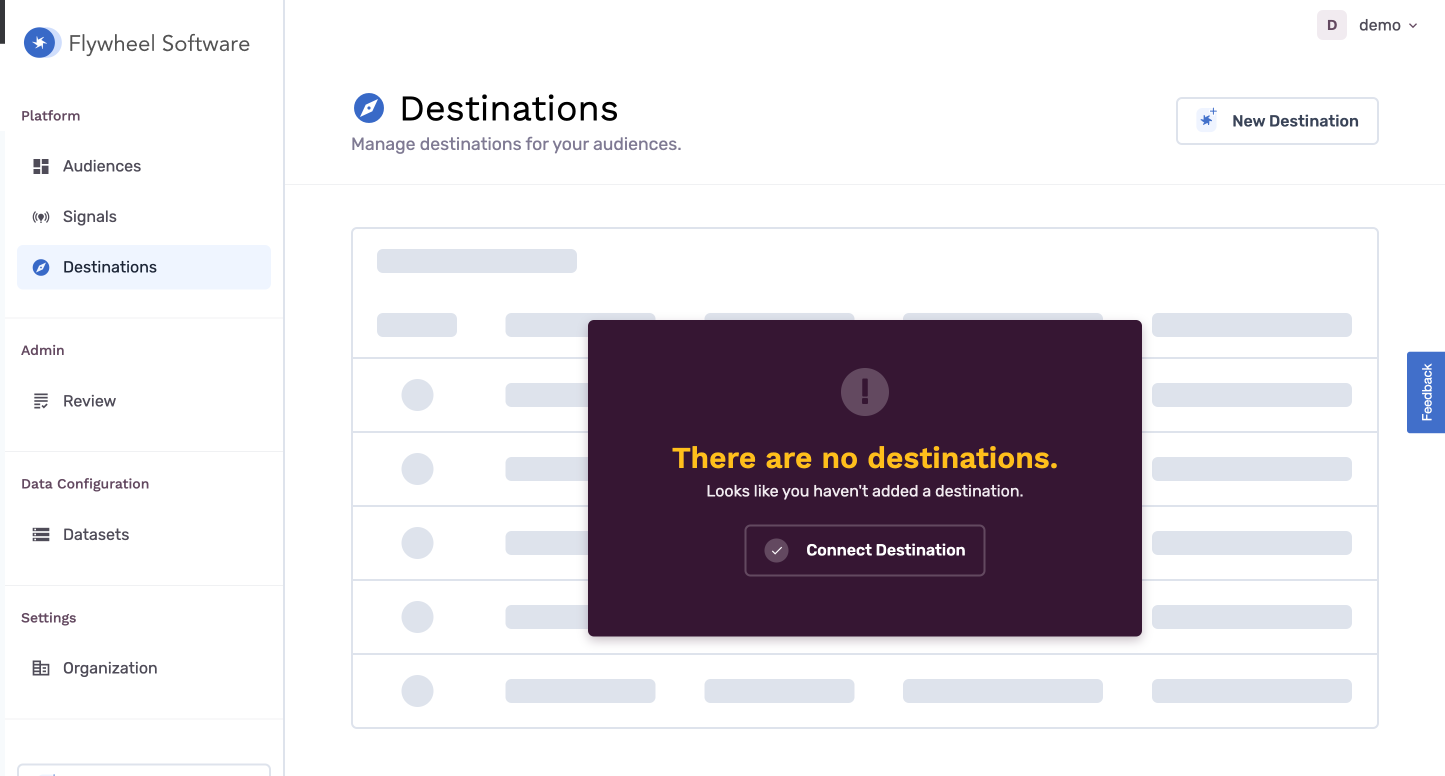
- Click New Destination on the top right corner of then Add S3
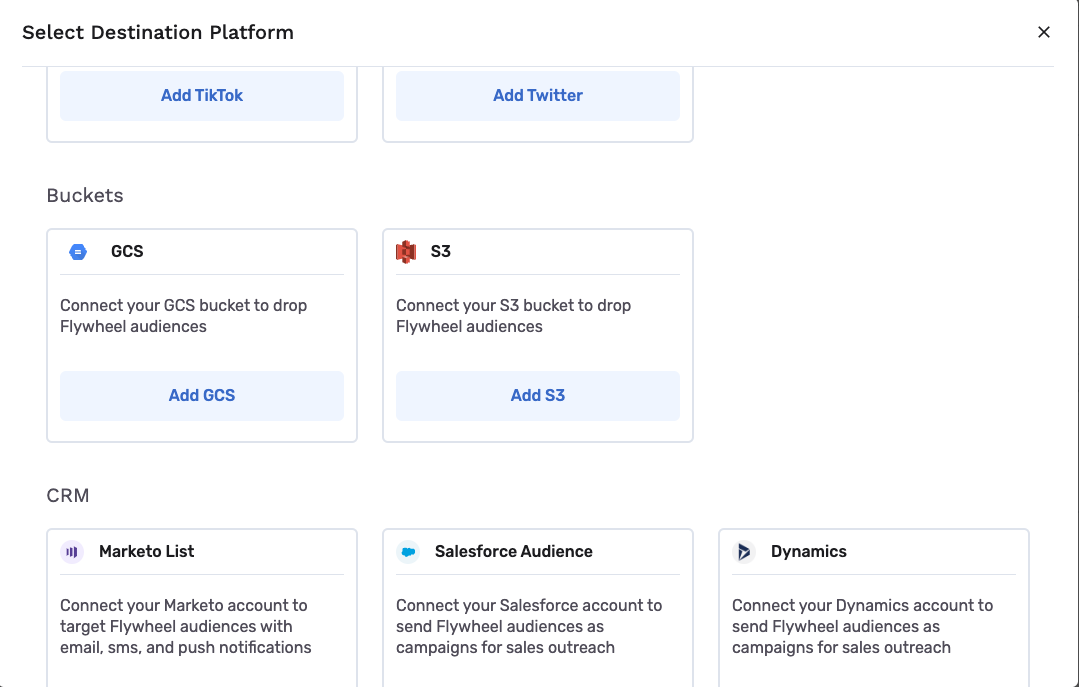
- Fill out the following destination info
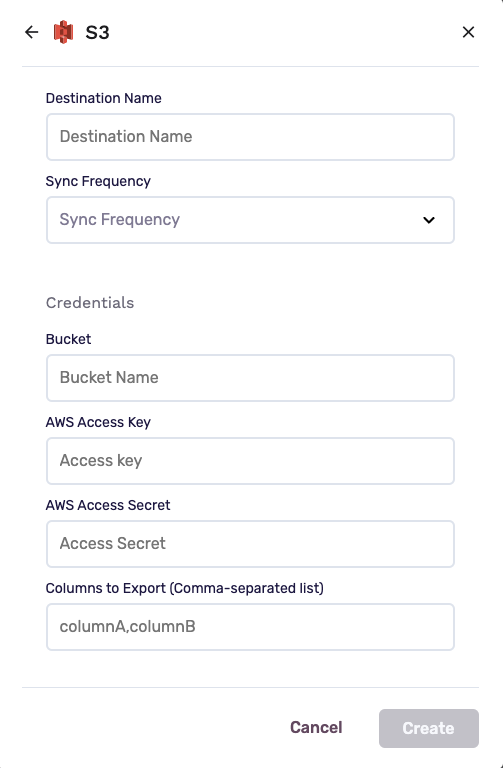
- Destination Name: This how the destination will be named and referred to in to the app going forward
- Sync Frequency: Please select Daily or Hourly, this will control how often GrowthLoop exports audiences to S3
- Bucket: Please enter the bucket name as shown in the AWS S3 console
- AWS Access Key: Please past in the contents of the Access Key generated for your IAM user in step #3 of the prerequisites
- AWS Access Secret: Please paste in the contents of the Secret Access Key generated in step #3 of the prerequisites
- Columns to Export: Please provide a comma separated list of columns you’d like to appear in your csv export (e.g NAME,ADDRESS,CITY,STATE)
Click Create. You now have connected Amazon S3 as a destination.
Exporting Audiences to Amazon S3
To export an audience to Amazon S3:
-
Select an audience and click Export
-
Click Activate, and choose your unique identifier for your customer
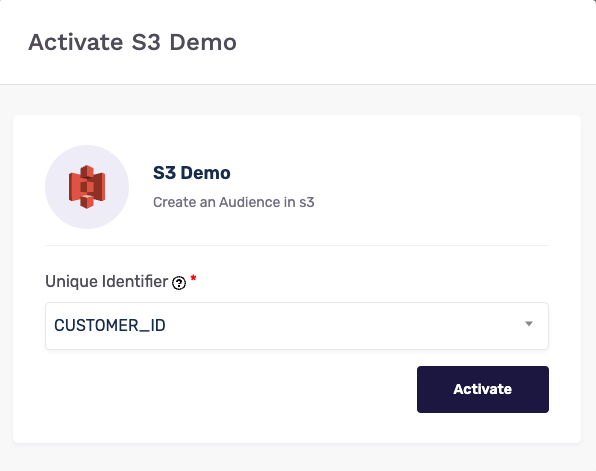
- Fill out the following fields, click Start Export and your audience will immediately start exporting to S3!
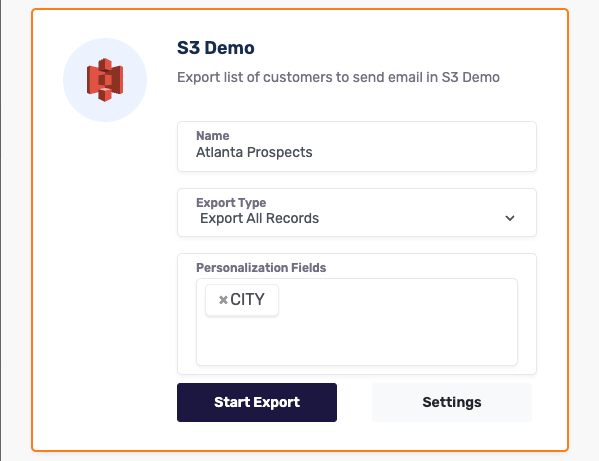
- Name: This is the name of your audience that will be passed through to the filename in S3
- Export Type: Please select either Export All Records or Export Updates (Deltas). Export All Records will export a full audience list on each export, and Export Updates (Deltas) will start with a full audience list export but will export only updates to the original audience list with each subsequent export
- Personalization Fields: Please select the personalization fields you’d like to appear in your csv export (e.g NAME,ADDRESS,CITY,STATE)
Congrats! You have exported your first audience to AWS S3!
Experiencing any issues connecting to Amazon S3 as a destination? Reach out to us at [email protected] and we’ll be in touch shortly!
Updated 2 months ago
