Snapchat
Learn how to set up Snapchat as a destination so you can start exporting audiences to it
In this Help Center article, we will walk you through the steps to get Snapchat Ads connected as a destination in the GrowthLoop web application. Once connected, you will be able to send your audience segments to Snapchat Ads for marketing activation!
When you sign into the Segmentation Platform, navigate to the Destinations tab on the left sidebar and click New Destination in the top right corner
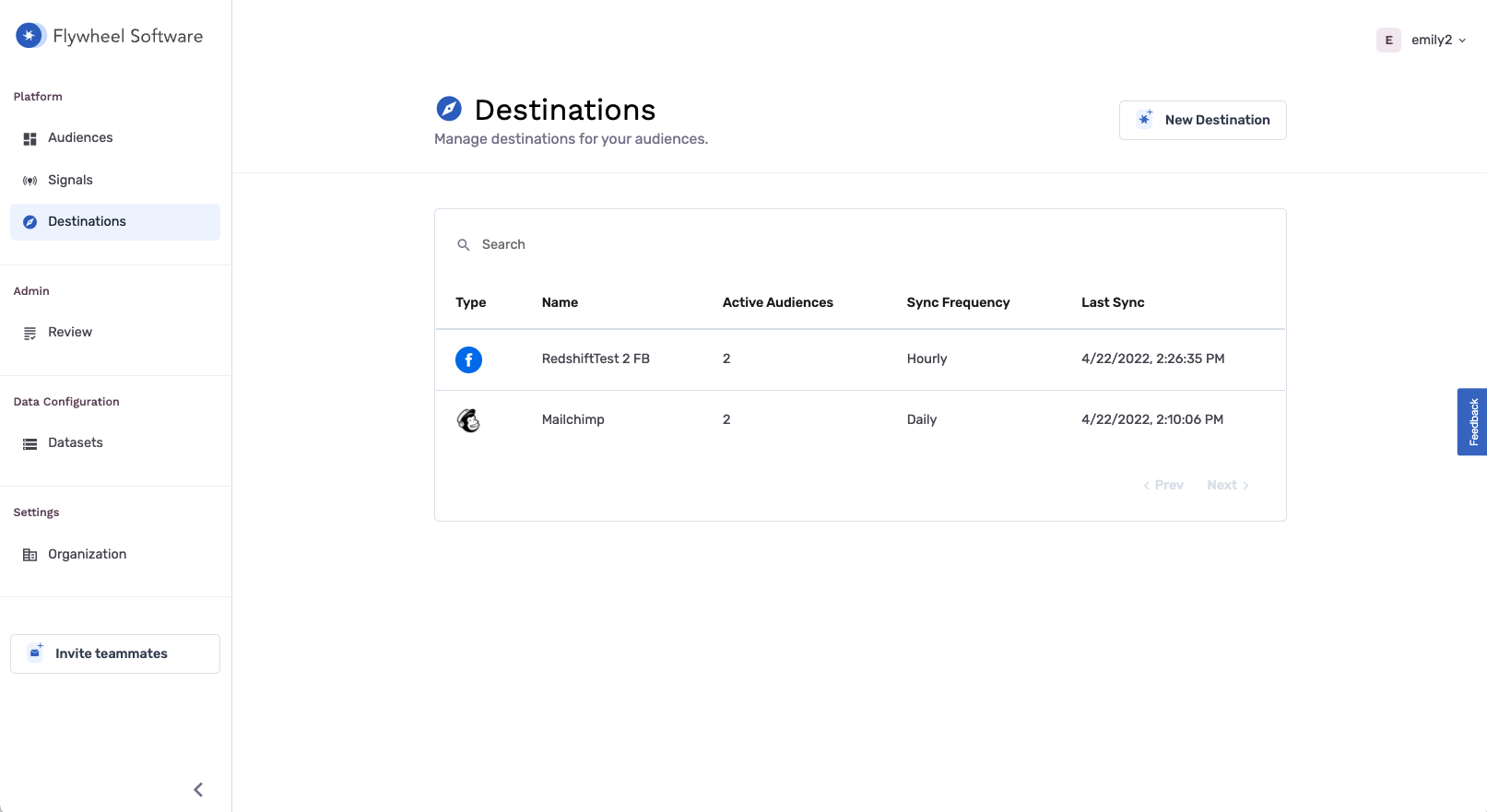
When the Select Destination window pops up, scroll to find Snapchat and click Add Snapchat.
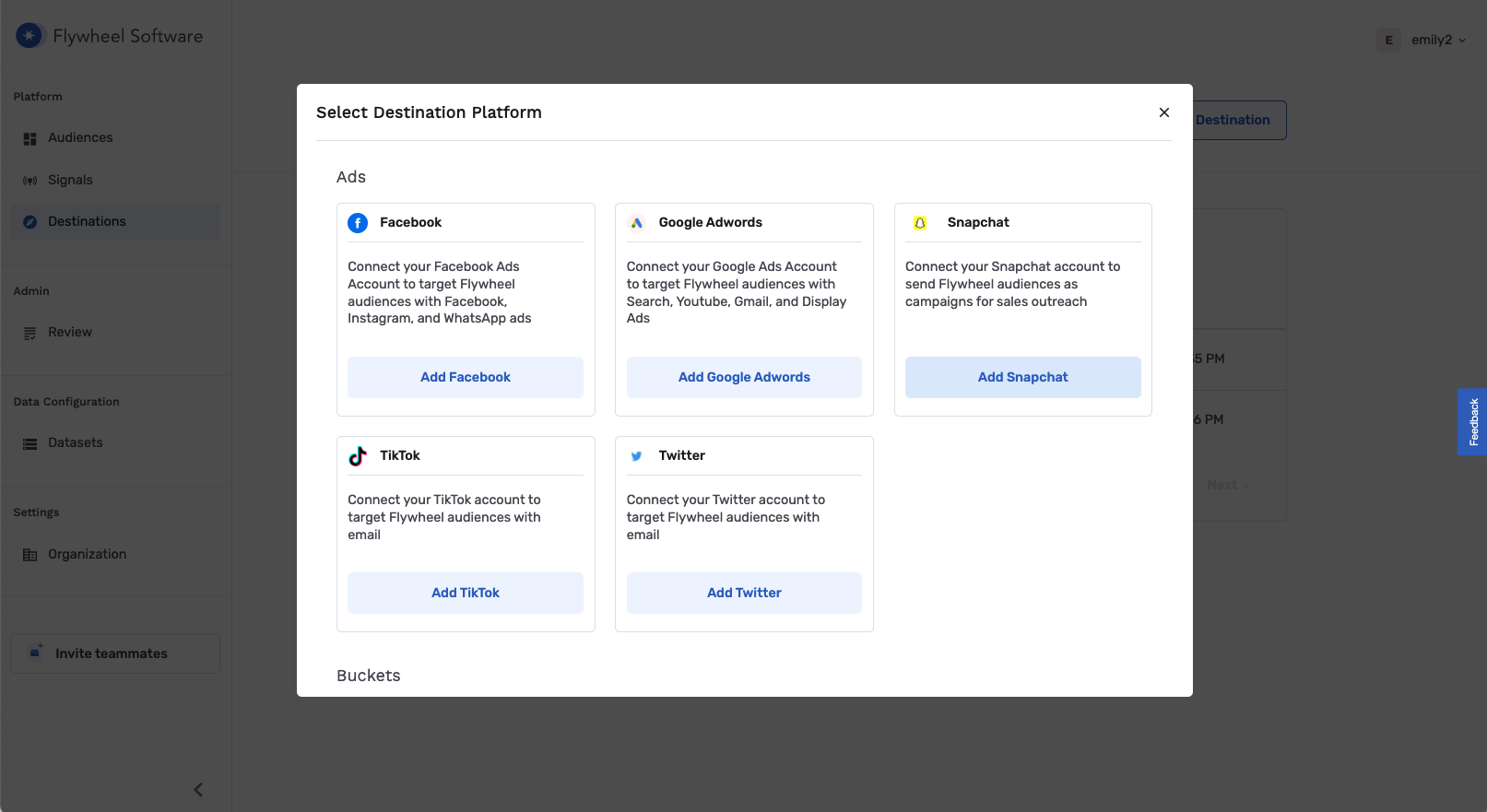
Clicking “Add Snapchat” will take you to the Snapchat login page. This is where you will sign in with your Snapchat Ads Manager credentials.
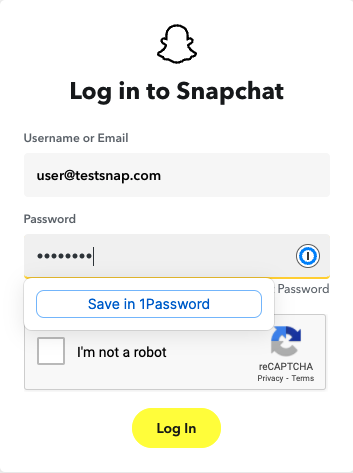
Once you click login, it will ask if you’d like to connect Snapchat to your GrowthLoop subscription. Click Continue
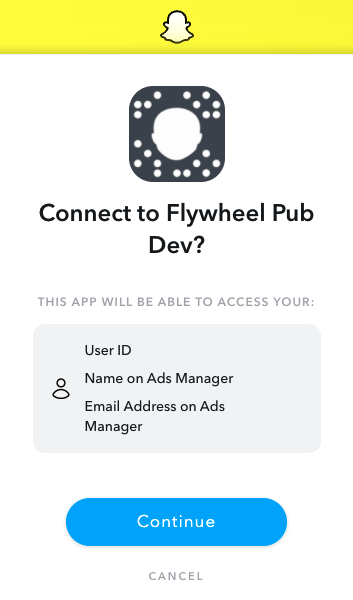
Once you click continue, you will be routed back to the GrowthLoop web application, which will require you to select/insert the following information
- Team: This is the team that your user belongs to in GrowthLoop software. If you have configured multiple teams in your org, select the team your user belongs to.
- Destination Name: This is how the destination will be named and referred to in the app going forward
- Sync frequency: how frequently audiences will be synced to the destination
- Ad account ID: In the Snapchat UI, log in and click the dropdown in the top left. Click Ad accounts, copy the Ad account ID, and paste it into this field.
- Refresh Token: this will automatically populate when you initially log into your Snapchat Ads Manager console via the GrowthLoop application
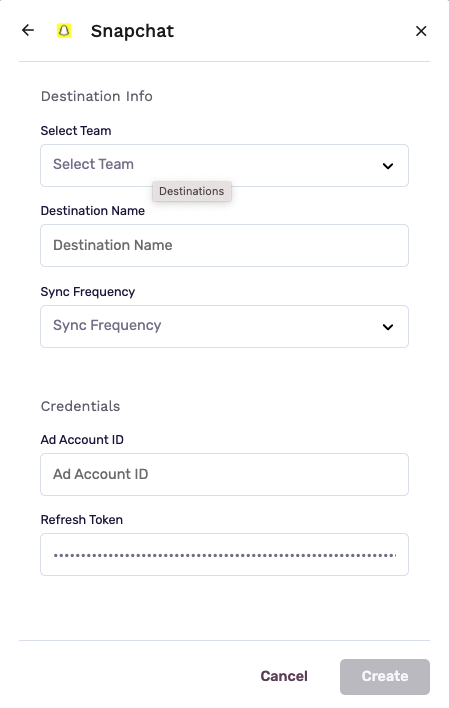
You should now see Snapchat in your list of connected destinations!
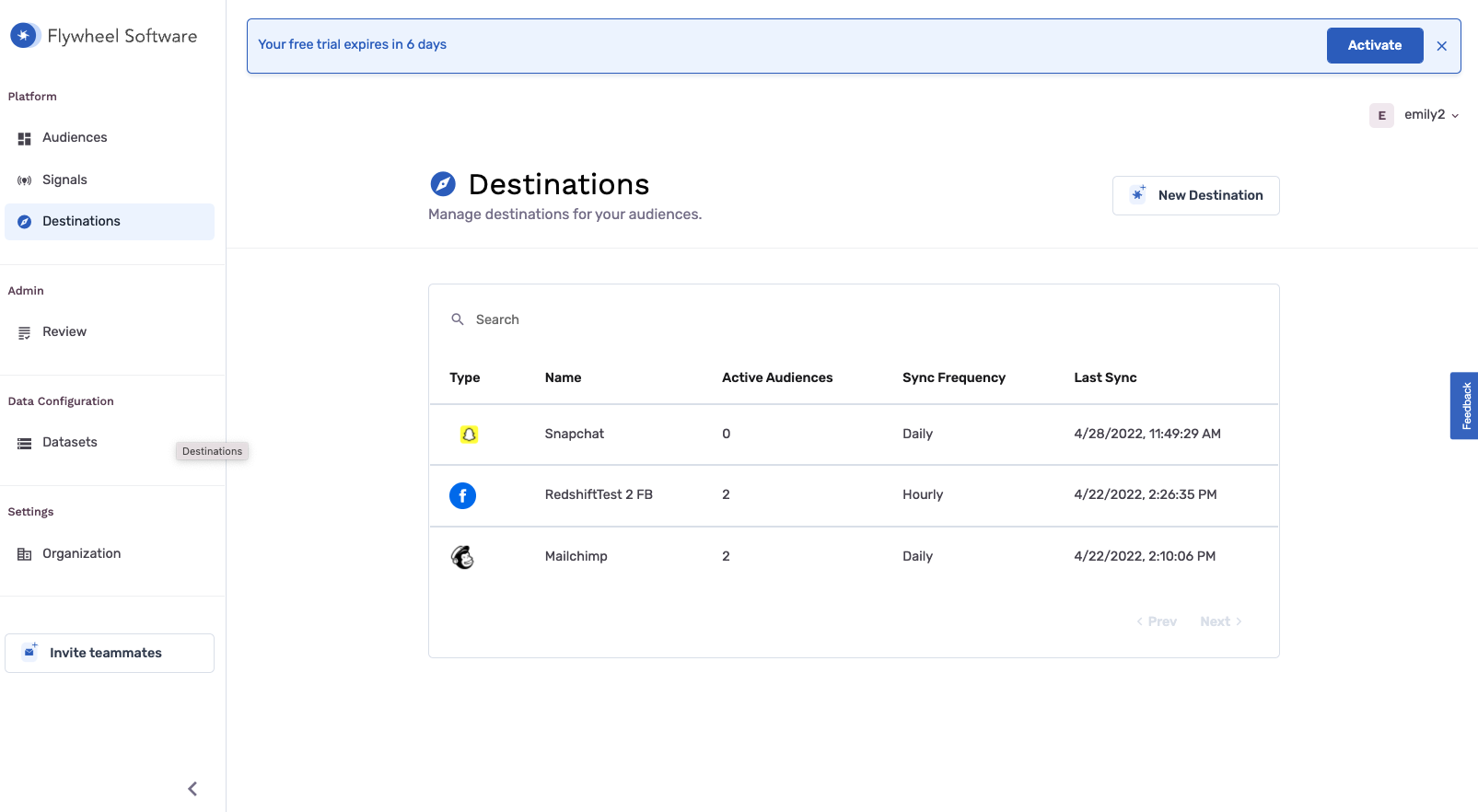
Once you export an audience to the Snapchat destination, you can log in to your Snapchat Ads Manager and see if the audience was successfully routed to Snapchat. In the top left dropdown, click Audiences and you will find your newly exported audience in the list. Remember that the sync frequency and internal pipeline operations will impact how quickly your audience appears in Snapchat Ads Manager after being exported from the application.
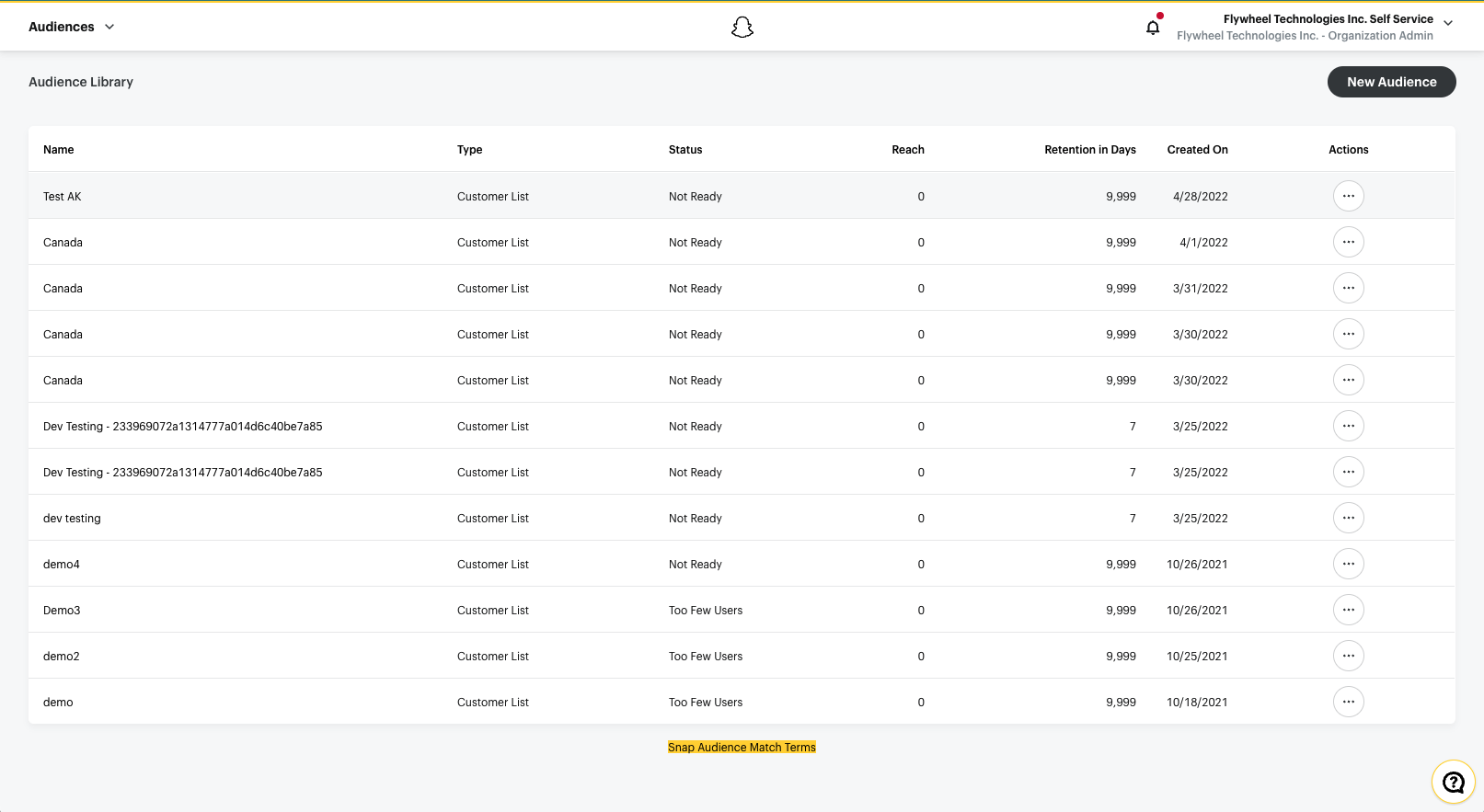
Updated 3 months ago
