In this Help Center article, we will walk you through the steps to get Twitter Ads connected as a destination in the GrowthLoop web application. Once connected, you will be able to send your audience segments to Twitter for marketing activation!
When you sign into the Segmentation Platform, navigate to the Destinations tab on the left sidebar and click New Destination in the top right corner
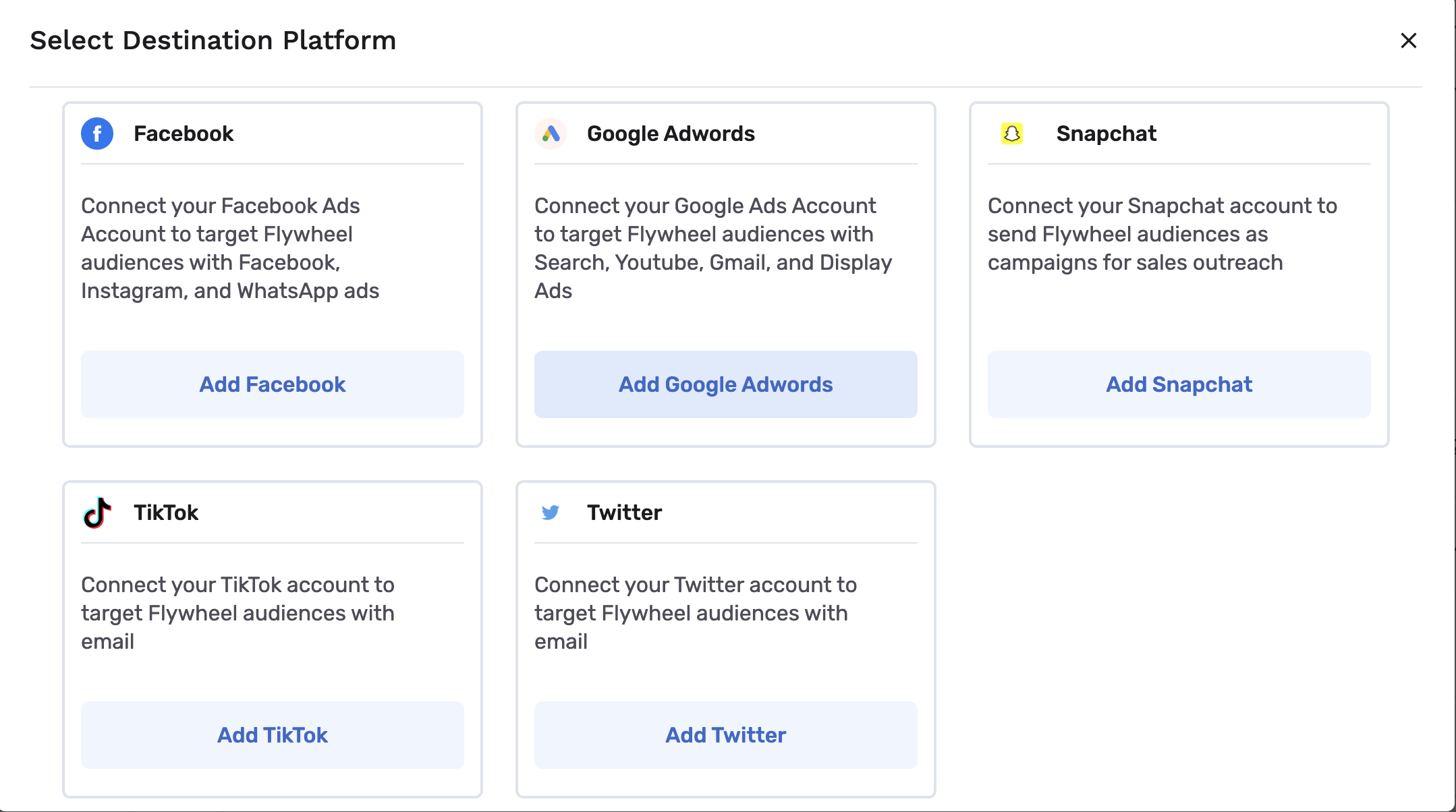
When the Select Destination window pops up, scroll to find Twitter and click Add Twitter.
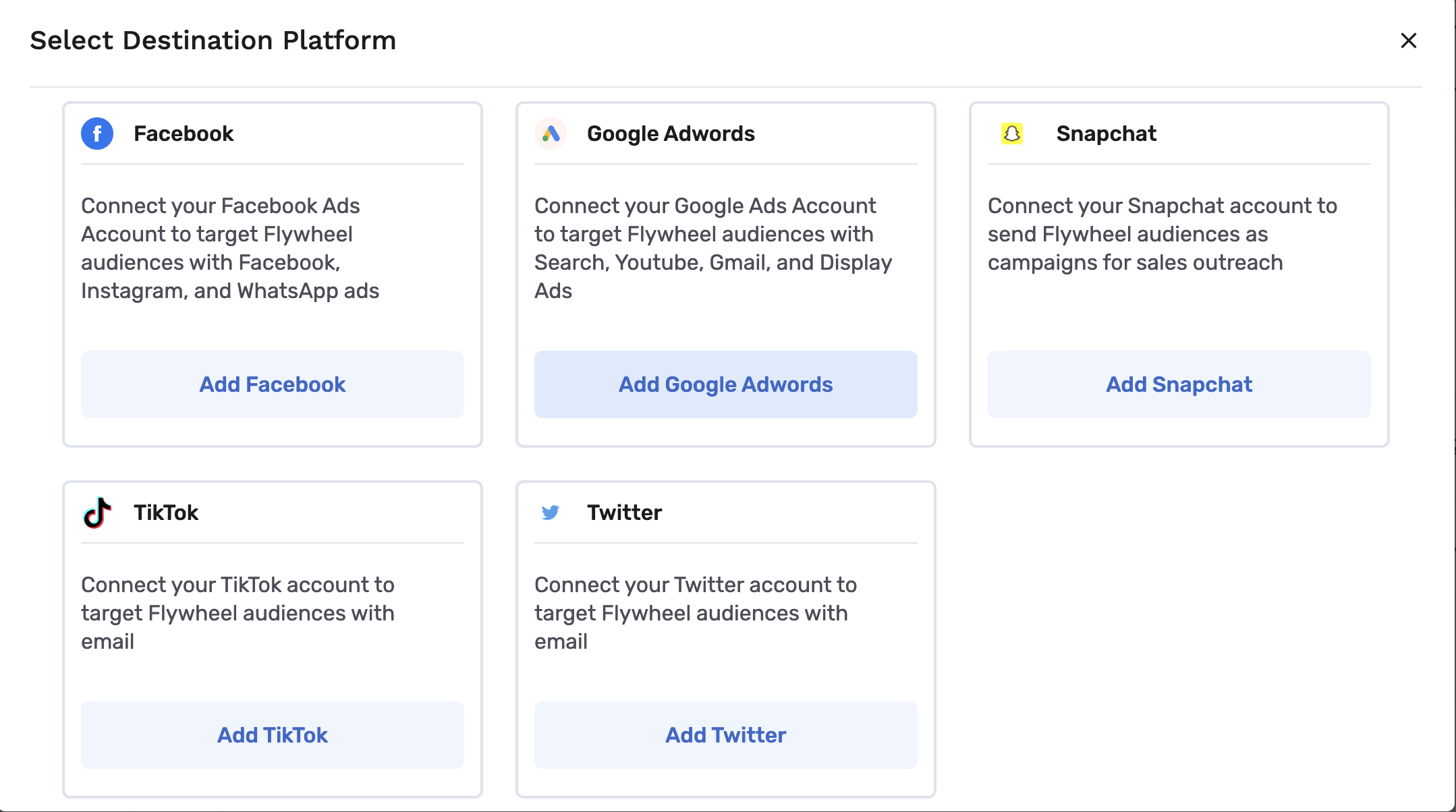
Log in to Twitter with the account associated with your Twitter Ads Manager
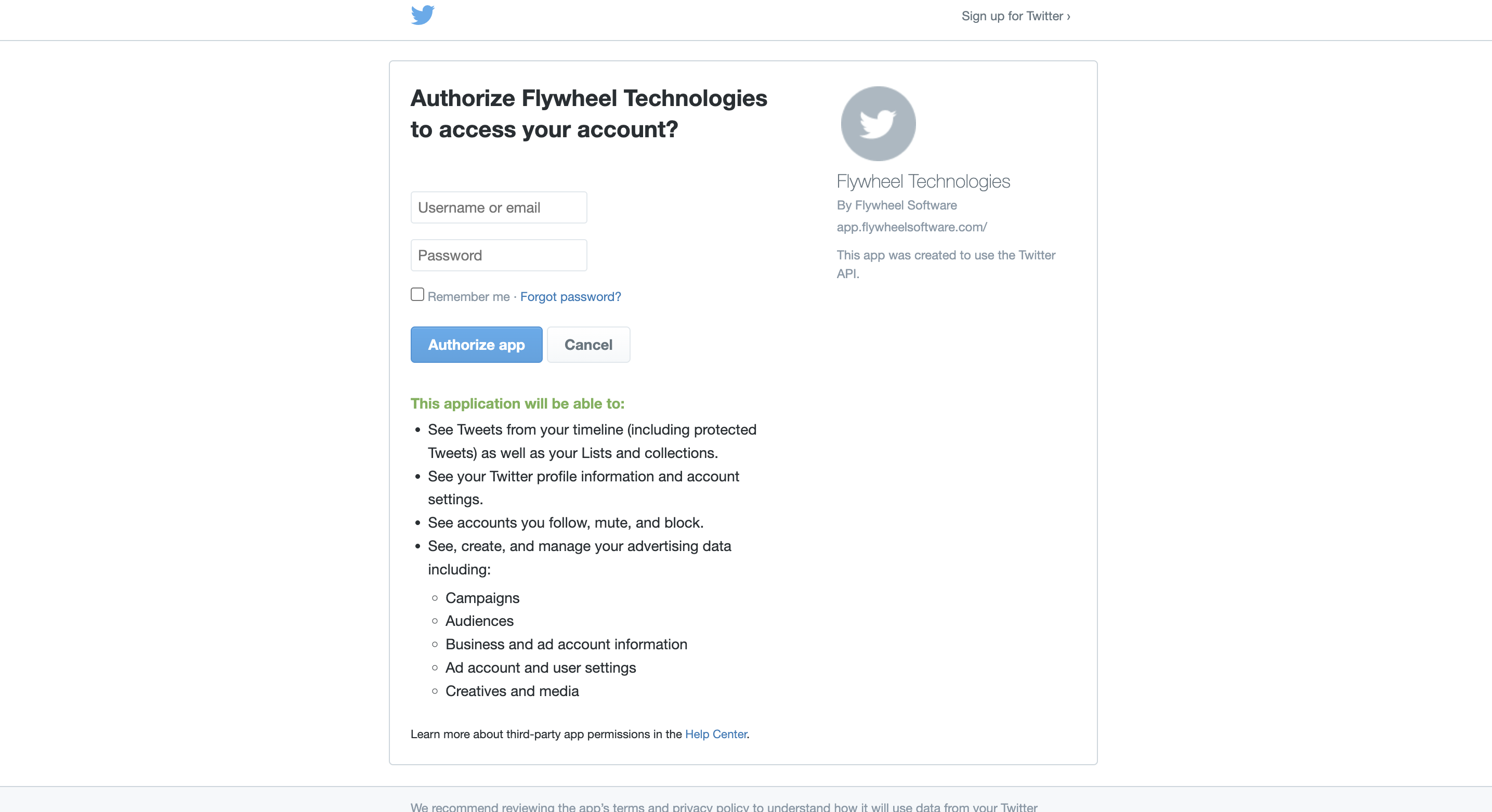
After authenticating with your Twitter credentials, you’ll be redirected to this screen:
- Team: This is the team that your user belongs to in GrowthLoop software. If you have configured multiple teams in your org, be sure to select the team that your user belongs to.
- Destination Name: This is how the destination will be named and referred to in the app going forward
- Sync Frequency: Please select Daily or Hourly; this will control how often GrowthLoop exports audiences to Facebook
- Select Ad Account: If you have multiple Ad Accounts, be sure to select the correct Account where GrowthLoop will export audiences
- Token & Token Secret: These should be automatically populated when redirected to the GrowthLoop App. If not, please ensure that you have previously generated the token and secret for your account.
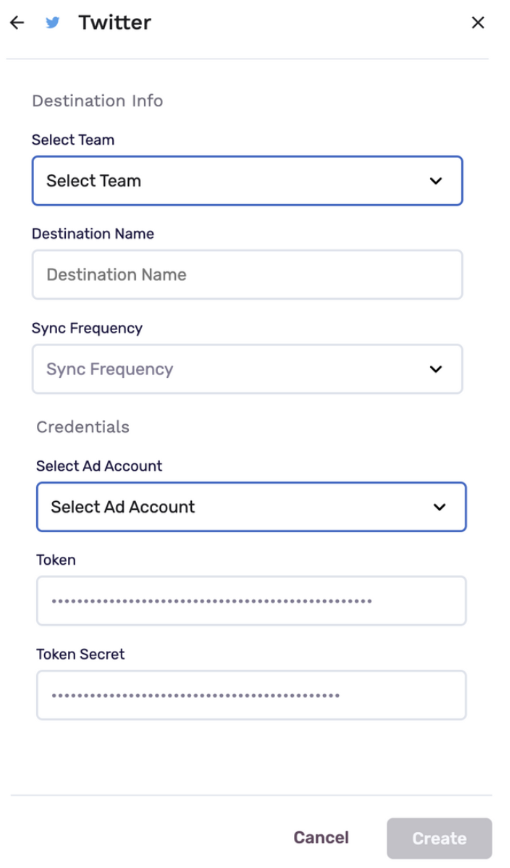
Click Create, and you are set to export your first audience to Twitter!
Updated 2 months ago
